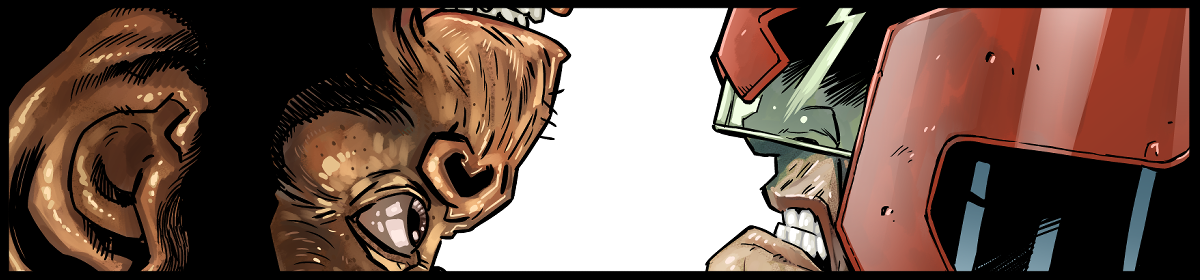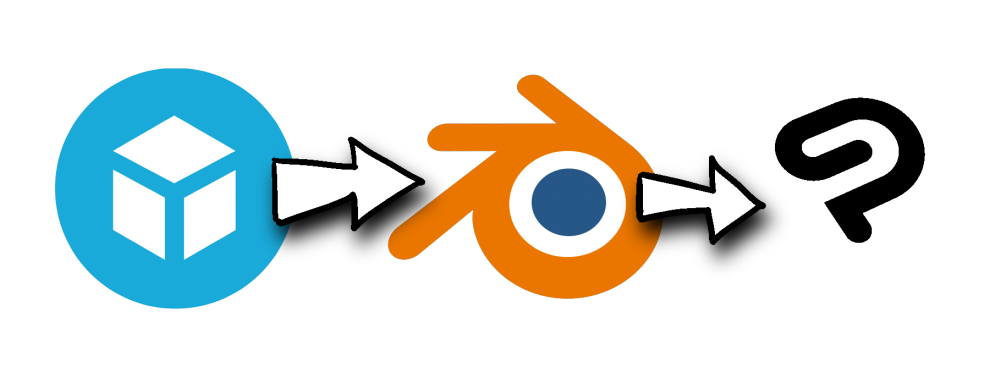I’ve refined my use of Clip Studio so much over the years (starting with Manga Studio 3(!) from 2006 – so coming up on twenty years) that sometimes when a new feature hits I don’t even bother with it, as I’m already optimised up the wazoo.
Anyway, a couple of versions ago, Clip Studio introduced a “Quick Access” panel – basically a pop up window that can have your most commonly used tools in one location (rather than scattered around all over the place).
I’ve been studying a bit on colouring in clip studio, and discovered that this quick access panel might answer a few distinct problems I have with workflow, and I’ve played with it and sort of love it. It’s especially useful if you have limited screen real estate. The quick access panel can use tools, menu items, actions or pretty much anything you want. I’ve set mine up for four distinct modes :
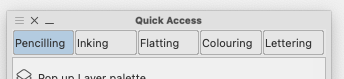
Pencilling, Inking, Flatting, Colouring and Lettering.
If you combine that with the ability to duplicate tools and add your own icons, you can have a powerful set of tools for specific modes. Here’s my pencilling set up (I won’t go in to too much detail, though I will answer comments if you have any!)
I’ve also mapped the quick access pop up to a key (Numeric zero on my keyboard or one of the quick buttons on the huion) which makes it really useful when you’ve a small screen with a small set of commonly used tools you want to pop up and down on the screen.
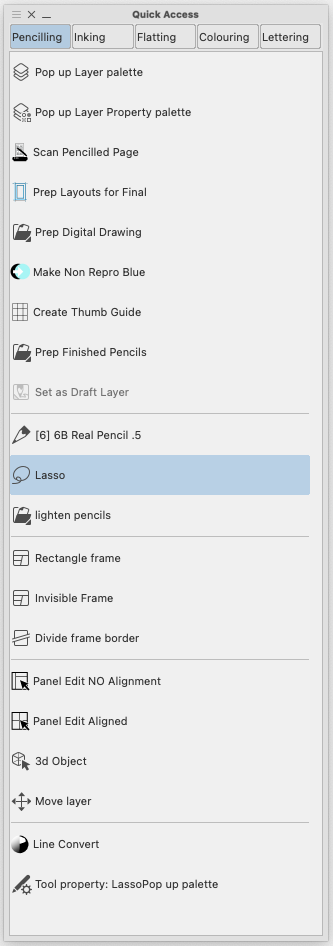
The Pencilling Quick Access
This has tools for Managing a new project, including an action to create page of thumbnails (custom icon on an action)
Tools for pencilling and tools for editing the panel layouts (all things I do at the pencilling stage)
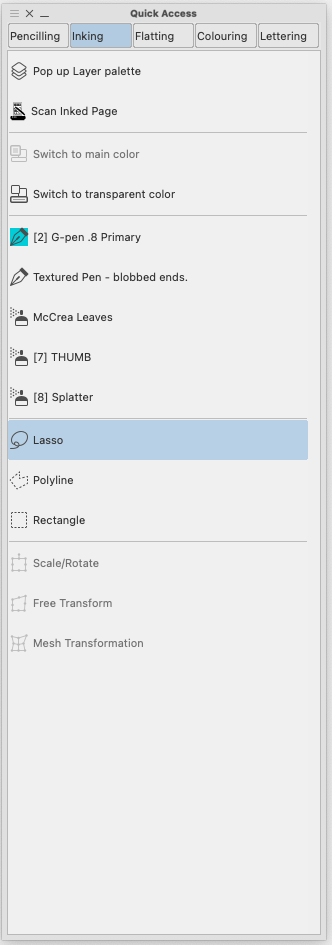
Inking Quick Access
This is probably the simplest and action could be even simplified more. The numbers beside the tools here are part of the names – I coded the number keys along the keyboard with the various common tools I use and then renamed the tools to include the keyboard number so I wouldn’t forget. (Which a handy thing I nearly wish it was a built in feature)
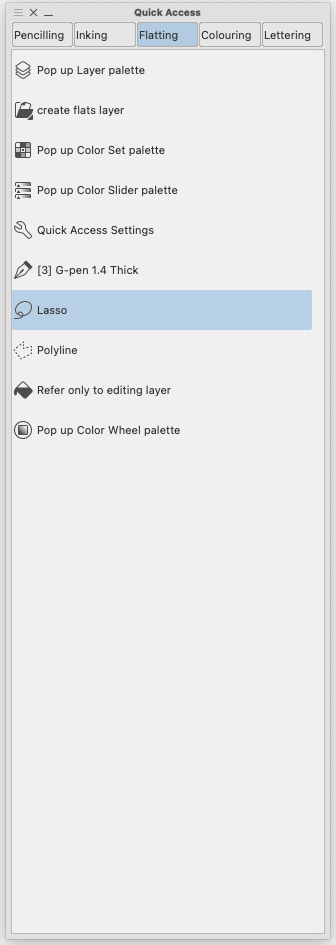
Flatting Tools
Actually, I suspect they’re all simpler than the pencil quick access simply because it’s got most of the starting utilities I use for beginning a new project. One note on colour, I used to use the colour wheel for colour picking, but these days I’ve taken to using the colour slider, which gives you a Hue Saturation and Value sliders for changing the selected colour and takes the guess work out of which colour should I pick next.
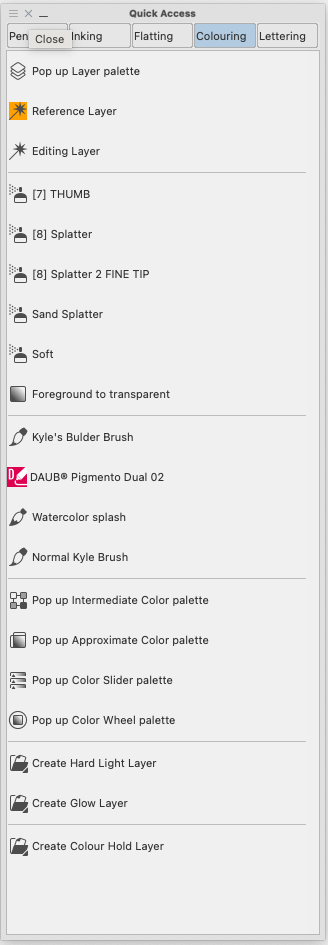
Colouring Quick Access
No wait, this is complex! I have thousands of brushes, but lately, I’ve been focused on Kyle’s Builder Brush (Kyle of Photoshop brush fame, released this for free ages ago) and Daub Pigmentio Dual 02 – both add texture/noise to the colours as I paint them. Lots of great texture in the art.
Also a selection of actions to create different kinds of layers, saves me having to tap a new layer and adjust it afterwards.
And finally…
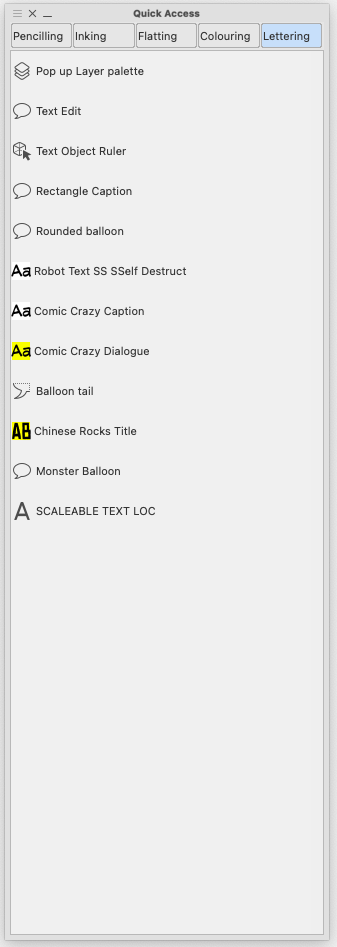
Lettering Quick Access
Text Edit is basically the object edit tool set up to only allow it to edit text. I’ve duplicated and created a bunch of text tools with the fonts I like, if I had time I’d make icons for all of them with the font in it (but I’m lazy)
And that’s it.
Comments are open, so if you wanna ask me about any of this, please do. (If you ask here rather than on the socials, I can answer where which means everyone gets the answer)